Install Your WordRake Trial
WordRake for Microsoft Word on Mac
1. To get started, make sure you quit out of Microsoft Word.
2. Click the blue button (below) to download the WordRake software.
4. Once installation is complete, open a Microsoft Word document and click on the WordRake tab above the ribbon.
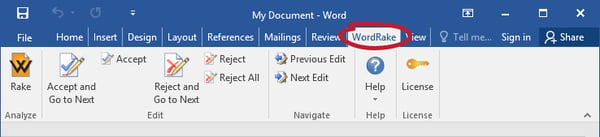
5. When you’re ready to edit for clarity and brevity, just click the Rake button.
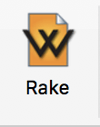
(It’s at the far left of your Ribbon.)
6. In under one minute, WordRake can make hundreds of editing suggestions that appear in the familiar track-changes form. Your suggestions will look like this:
![Example Edits[1]](https://www.wordrake.com/hs-fs/hubfs/Example%20Edits%5B1%5D.png?width=600&name=Example%20Edits%5B1%5D.png)
7. Use the WordRake Accept and Reject buttons to keep the edits you like.
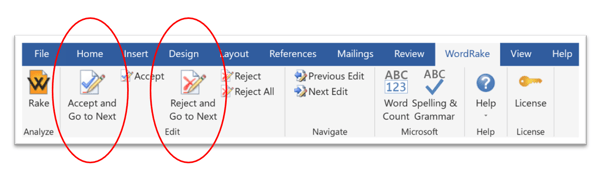
It’s that easy. Have questions? Our friendly support team is happy to help!
Additional Resources
- WordRake FAQs
- Don’t Dismiss that Dialog Box!
- For Best Results, Rake Twice
- Have You Discovered These WordRake Hidden Features?
- Are You a WordRake Power User?
- How to Become a WordRake Power Editor



