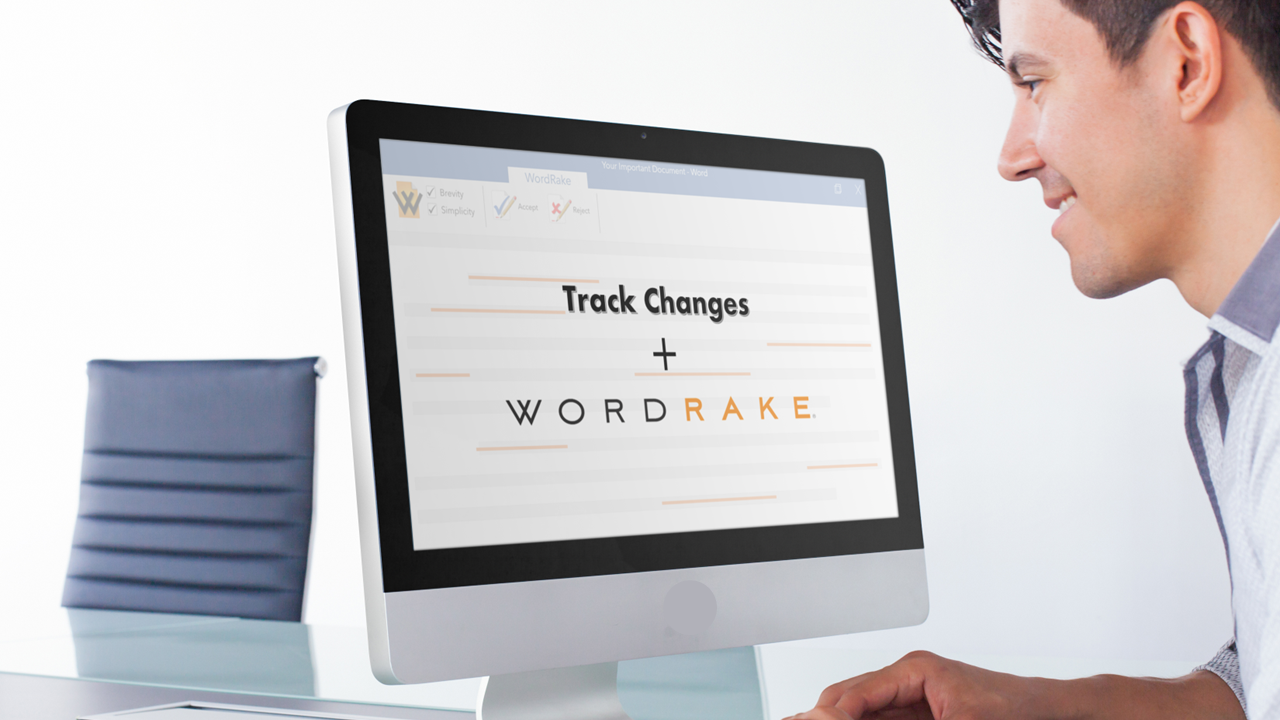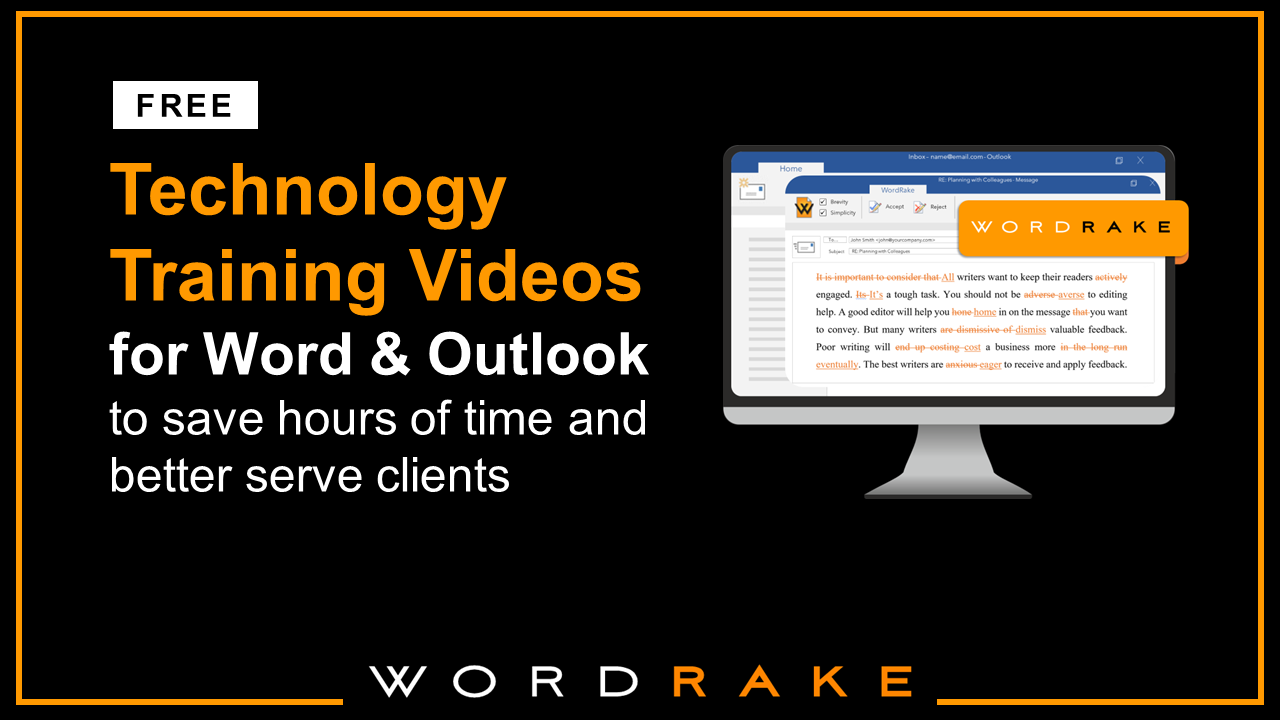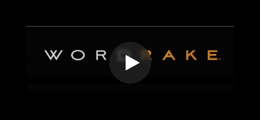Business and legal documents must be precise, clear, and carefully structured because they serve as legal records, define relationships, and document important decisions. But writing in these fields is rarely done alone. A combination of authors, resources, and tools contribute to the final document. Subtle adjustments can change meaning or transform a good piece into an exceptional one. Tracking the evolution of a document and the source of changes is important to understand how and why the document changed so you can make sure it doesn’t drift from its goals.
Microsoft Word’s Track Changes feature is an excellent tool for tracking a document’s progress. It provides a clear, organized record of all changes made during the editing process. It also helps writers visualize edits, which improves self-review and collaborative revision. Whether you’re an individual writer, part of a team, or even working with an opposing group to draft a unified document, Track Changes can be indispensable.
Understanding Track Changes & Comments
Track Changes is a feature in Microsoft Word that records and displays all changes made to a document. This feature allows for systematic review of edits; makes it easy to ensure nothing was changed inadvertently; and helps manage multiple versions of a document. Using this feature, additions, deletions, moves, and formatting changes appear in a different color in the text. This visual guide makes it easy to see what part of the document was changed and how it was changed. This comprehensive record can be important for maintaining accuracy and integrity.
Instead of sending emails back and forth, writers can insert their feedback directly next to the relevant content. The Comments feature lets collaborators explain the reasoning behind certain changes, ask questions, or suggest revisions without disrupting the main document. You can (and should!) remove all comments when you clear metadata, so you don’t risk including internal deliberations when sending a document outside of your organization. This feature is a great way to reduce confusion and improve communication about the writing and revision process.
If you’re looking to get the most out of the Track Changes and Comments features in Microsoft Word, watch this video tutorial.
Document Version Control with Track Changes and Compare
One challenge of the revision process can be managing multiple versions of a document. With Track Changes, you can see how the document has progressed without creating a new one or losing a valuable change log. By keeping changes within the same document, you make sure everyone is working on the most up-to-date version and you reduce the risk of miscommunication or error.
Even if your co-authors forgot to use Track Changes before making their edits, the Compare and Merge Changes features can help you identify what’s been changed between two versions of a document. You can retroactively create a change log from one or more documents, combine the different versions into a single document, then review all changes and decide which ones to keep and which ones to discard (learn how from this video tutorial). It’s a powerful way to maintain control over your document’s development and create a final unified document that incorporates the best contributions from everyone on the team.
Track Changes for Individual Writers
When working independently, Track Changes serves as your personal editing companion. As you revise your work, each change is clearly marked, helping you understand your own editing process. This feature promotes self-awareness and self-reflection in writing and editing. By studying the changes you’ve made, you can better understand your writing habits and identify areas for improvement. Over time, this self-awareness can lead to more organized thinking and clearer writing. However, the growth of your writing might be limited if you rely only on improvements you think of yourself. Consider adding editing software to your solo writing process, so you can benefit from a different perspective.
Track Changes for Team Collaboration
When you collaborate on a document, you’re bringing together diverse perspectives, ideas, and skills. Each co-author might notice different weaknesses or offer unique insights to improve the final product. Track Changes allows these various perspectives to be easily integrated into one document while keeping the original text that inspired the suggestion. The visual effect of adding ideas without immediately erasing and overwriting others’ work makes people feel heard and promotes collaboration and accountability.
If multiple people are reviewing a document, Track Changes keeps track of who made what change. Each reviewer’s changes are marked in a different color and reviewers can set up a username or initials to clarify who has contributed edits, making it easy for team leaders to see who suggested what, and make sure everyone’s contributions are recognized and considered. It also helps produce a final document that is cohesive and aligned with the intended message.
Track Changes for Co-Authoring with Opposing Groups
Opposing groups may draft a document together to create a shared sense of ownership and commitment to the final product. Co-drafting can also create an environment of transparency and compromise. Using Track Changes and Comments helps with the co-drafting process and yields a unified document.
The ability to accept or reject changes can also be important in negotiations, where the process of drafting and commenting is part of negotiating substantive elements of a deal. Tracking changes ensures all parties can suggest changes, but not all suggestions must be implemented. Each group can review the other’s suggestions and decide based on their interests and goals. This feature makes sure no changes are made without consensus, reinforcing the cooperative spirit of the endeavor.
With Comments, each party may offer explanatory feedback, suggest different wording, and otherwise agree or disagree with proposed changes, which allows for more granularity and nuance without increasing the risk of miscommunication.
Streamline Your Editing with Automated In-Line Feedback
You can also add an electronic editor to your collaboration mix. In seconds, you’ll get additional perspective on how to strengthen your writing. WordRake edits for clarity, brevity, and simplicity and displays suggestions using the track-changes style. It uses over 50,000 editing algorithms to replace or delete jargon and legalese, unnecessary modifiers, pointless introductions, nominalizations, redundancies, cliches, and more. WordRake respects legally operative phrases and helps convert writing to plain English. When you work with WordRake editing software, you can track its changes and comment on suggested revisions with these same tools. It makes the process familiar and seamless.
It’s helpful to add software to the review process because editing algorithms focus on established rules, while humans can consider audience, tone, and subtler language nuances. When you use both, you’ll gain different types of insight to help you improve your document and writing skills. You can learn from patterns in edits suggested by software, like removing unnecessary words or simplifying complex sentences, and edits suggested by humans, like changing tone or restructuring paragraphs. With both human and computer editing suggestions presented in the track-changes style, the reviewer can consider all edits together, then make the final decision. If a change proposed by the software doesn’t quite work, a human reviewer can catch and correct it—but it still prompts rethinking wording, which is key to creating a document that works for the reader and serves its purpose.
Conclusion
The Track Changes feature in Microsoft Word provides a clear, visual form of feedback and encourages a thoughtful approach to the editing process. It offers a collaborative platform for multiple reviewers and a unified way to manage document versions. And, when you add editing software, you get consistent, in-depth sentence-level review in a familiar format. It fits with your current workflows and improves the final result. Try incorporating WordRake into your writing process today. It’s free for 7 days.
About the Author
Ivy B. Grey is the Chief Strategy & Growth Officer for WordRake. Before joining the team, she practiced bankruptcy law for ten years. In 2020, Ivy was recognized as an Influential Woman in Legal Tech by ILTA. She has also been recognized as a Fastcase 50 Honoree and included in the Women of Legal Tech list by the ABA Legal Technology Resource Center. Follow Ivy on Twitter @IvyBGrey or connect with her on LinkedIn.