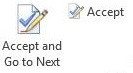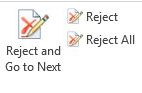Accepting or Rejecting WordRake Suggestions
WordRake for Word User's Guide ››
Use the WordRake Accept controls to indicate which editing suggestions to keep. |
|
Accept and Go to Next – Accepts the currently selected WordRake suggestion and then takes you to the next suggestion. Accept – Accepts the currently selected suggestion and leaves the cursor where it is. This can be useful when you like the intention of a suggested edit, but you want to change something in the text. |
|
Use the WordRake Reject controls to indicate which editing suggestions to discard. |
|
Reject and Go to Next – Rejects the currently selected WordRake suggestion and then takes you to the next suggestion. Reject – Rejects the currently selected suggestion and leaves the cursor where it is. This can be useful when a change you don’t want causes you to think of something different you want to write there instead. Reject All – Rejects all WordRake suggestions in your document that haven’t been accepted or rejected yet. |
|
WordRake editing suggestions may also be deleted. When the editing suggestion is highlighted, press either the Delete or Backspace key or type replacement text over the suggestion. |
|
Copyright © 2024 by WordRake Holdings, LLC. All Rights Reserved.